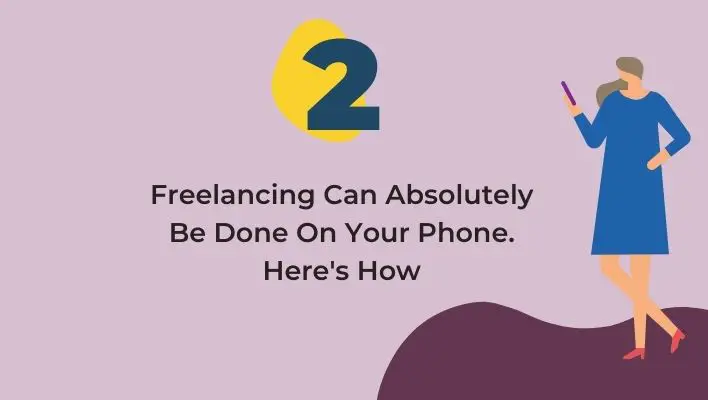Are you looking for a way to work from anywhere and make money? Do you want a flexible schedule that lets you balance your various interests? Maybe it’s time for you to become a freelancer, but the thought of that makes you hesitate.
You don’t think it’s possible because all of the other articles out there are telling you that you need to have all kinds of supplies, equipment, and space. Today I’m going to tell you something different. Yes, I’m going to show you how to freelance while working on your phone!
As long as you have your phone, which let’s be honest we pretty much always do then there are many ways in which freelancing can be the right direction for your life.
| Takeaways |
|---|
| 1. Embrace Mobile Flexibility: Freelancing on your phone offers the freedom to work from anywhere, anytime, allowing you to seize opportunities on the go. |
| 2. Leverage Productivity Apps: Make use of productivity tools and apps to efficiently manage tasks, communications, and time, ensuring maximum productivity. |
| 3. Work-Life Balance: Set boundaries and establish a dedicated workspace to maintain a healthy work-life balance while freelancing on your phone. |
| 4. Explore Mobile-Friendly Platforms: Utilize freelance platforms with mobile apps to access job opportunities and connect with clients seamlessly. |
| 5. Embrace the Gig Economy: Embrace the modern gig economy and discover various ways to earn income through freelancing on your smartphone. |
1. Identify Your Work Style
As you move forward in your freelancing career, it is important to identify your work style. Do you need a desk and quiet space? Or can you get by with just a laptop and a coffee shop? While most people think of freelancers as working from home offices, there are many more ways to work on the go than that.
Note: If this seems like an obvious question, don’t worry! The key is to identify what works best for YOU not someone else’s idea of what freelancers should do. It’s okay if your coworker doesn’t share your schedule or office habits!
Your workspace can be anywhere that allows for uninterrupted productivity even if that means having 10 minutes here and there throughout the day where no one can hear or see you.
Freelancing on mobile devices offers incredible flexibility and convenience. As a freelance writer, you can easily find and connect with clients from your iPhone while on the go, opening up a world of opportunities right at your fingertips.
2. Keep Your Phone Organized
To be productive on your phone, you’ll need to set up some organizational systems. Here are a few tips that will help you keep your apps organized and efficient:
Create folders for each category of app. You can create as many or as few as you want the important thing is that this will help you find apps more easily when needed. For example, I have one folder for social media apps and another one with productivity tools such as calendars and contacts list managers.
Save your emails and documents in the cloud so they’re accessible from anywhere (and don’t worry if it’s not possible in the beginning; there are plenty of tools like Google Drive or Dropbox). This way if something happens to your phone, all of your files will be backed up somewhere else!
2.1. Be Mindful Of How You Use Your Apps
Use the phone’s built-in app management tools. If you’re using an older Android phone, you’ll have a built-in system for managing your apps and killing off those that are running in the background. On newer versions of Android (and on iOS), there’s a similar feature called “App Standby.”
Turn off notifications for apps you don’t need. I’ve been told that notifications can be useful if used correctly, but with so many different types of notifications coming at us every day (and coming at us when we’re most distracted), it’s hard not to feel like they’re just another distraction in our lives rather than something useful or productive.
Especially if you plan on doing most of your work on mobile devices and not at home or in an office setting, being able to turn off notifications will save you time by reducing what needs attention when it comes time for your next task or meeting.
Get a good desktop replacement app like DeX. Samsung has made its version of this type of software called DeX which allows smartphone users who use Samsung devices (or any device that supports USB Type C) to connect their phones directly to a monitor via a USB Type C cable and then use their phones as though they were desktop computers.
Complete with mouse support!”
Embracing the freedom of freelancing doesn’t mean sacrificing family time. Even while on maternity leave, you can still work from home and pursue your freelance career. It’s all about finding the right balance and making the most of your time.
3. Consistently Manage Your Notifications And Avoid Distractions
To avoid distractions, you need to turn off as many notifications as possible. You’ll also want to turn off alerts and sounds for Facebook Messenger, Twitter, email, and other apps.
If you’re working in a coffee shop or other place with a lot of background noise, it’s helpful to turn off vibration mode so that your phone doesn’t vibrate every time someone sends you an email or when a new tweet appears on your feed.
Turning off haptic feedback will prevent your phone from buzzing when typing on the keyboard (unless you have “haptic feedback” turned on).
Avoid turning off the screen lock but do set it up so that it only takes two taps before being able to unlock the device; this will save time whenever someone calls/texts/emails/etc., but won’t make it too easy for others nearby to access what’s on your screen without knowing how many times they have pressed their finger onto each button before pressing enter.
While most people don’t need these settings enabled all day long, freelancers may find themselves needing some of them at certain points during their workday depending on where they’re sitting or standing for example: if someone else needs me right now then I’ll press my earphones into my ears so no one can hear our conversation while I’m still able.
Even though they should already know better than anyone else–that there are plenty of social situations where silence is golden!
4. Use The Right Apps
Now that you know how to automate, manage and organize your work, it’s time to learn about the most important apps for freelancers.
Project Management
Todoist is a great option for managing projects and tasks. It can be used as a simple task manager or with additional features like recurring tasks, sub-tasks, and labels. You can also integrate it with other apps such as Google Calendar or Trello so that everything stays organized in one place.
Collaboration
Slack is an instant messaging app that allows you to communicate directly with clients/colleagues (and even search through messages).
You can use this app in addition to email if you’re looking for a more efficient way of communicating with others while being able to search previous conversations or files attached during discussions instead of having them scattered around different inboxes like Gmail or Outlook Express do not offer!
Curious about how freelancing works and where to begin? Our comprehensive guide on how freelancing actually works and what you need to get started covers all the essential steps to kickstart your freelance journey and thrive in this digital era.
4.1. Tracking Projects, To-Dos, And Appointments
There are a lot of apps out there that you can use for tracking projects and your to-dos, but I find that the best ones are those that are easy to use and allow you to connect with other people on the go. Here are some of my favorites:
Todoist (free or $29/year) is great if you’re looking for something simple, with a clean design and options like integrating with other apps such as Trello or Slack. You can also share lists so others can access them too if they need help completing tasks in real-time.
Google Calendar ($0) is another free option if you prefer having everything stored within your Gmail account and who doesn’t? It’s easy enough that even my mom uses it! The interface is simple enough even though it doesn’t look exactly like any other calendar I’ve seen before but maybe that’s what makes it unique?
Either way, this app works well for managing appointments without needing much customization at all except maybe changing colors depending on how busy each day will be (you know).
Trello ($9 per month) offers more functionality than just about any other project management tool out there and it’s completely customizable!
Different boards are depending on what kind of project needs managing from start through completion; there’s also an option where teams can work together remotely without ever having met face-to-face before–which could come in handy someday soon when someone signs up their pet monkey as an employee instead of themselves…
4.2. Staying On Top Of Bills, Incomes, Invoices
When it comes to staying organized in a freelance world, there are plenty of apps out there to help you do just that. In this section, we’ll go over some of the most valuable tools for managing your finances as a freelancer and communicating with clients.
- Use cloud storage services like Dropbox or Google Drive to share files with your clients and colleagues.
- Use tools like Wunderlist or Astrid to manage your to-do list.
- Use tools like Toggl or Timely (iOS) when tracking time spent working on projects and billing clients accordingly this will also help you monitor how much money you’re making/spending each month!
- Freshbooks is an excellent tool for keeping track of invoices sent out (and paid), as well as managing client projects online in one place – great if you don’t want all those paper files lying around at home getting lost!
4.3. Collaborating With Clients Or Colleagues
You can also use collaboration tools to keep your projects organized and on schedule. These apps make sure that you and your team stay in sync, so everyone knows what’s been done and what needs to be done next.
It helps to have a chat app for communicating with clients or colleagues about a project. Slack is a great option for freelancers who like the idea of an office-like environment, but don’t want the hassle of managing one (and paying for one).
You can invite anyone you work with regularly into public channels or private groups created just for them; send messages directly from your phone, and even share files instantly through Dropbox integration.
If you’re working on multiple projects at once which every freelancer does it’s crucial to know exactly where each one stands on its way toward completion. That way, if someone asks how long something will take before they hire you again or recommend the service/product they need help building out further themselves: boom! You’ve got all sorts of information right there at your fingertips thanks to project management software like Trello or Asana (or Basecamp).
If those options aren’t quite what you’re looking for yet still allow some flexibility in terms of workflow management then check out Zirtual’s solution instead: it allows users access secure cloud storage via Dropbox but also allows tasks within those folders synced between devices/users automatically through iCloud Drive technology built into OS X Yosemite 10.*
4.4. Communicating With Clients Or Colleagues
There are plenty of apps that can help you communicate with your clients or your team members. You can use video calls and text messages and apps like Slack, Skype, and WhatsApp. For example:
If you want to check in with clients or work on a project with others remotely, there are tons of ways to do so using text messaging (or “SMS”). They include Facebook Messenger, WeChat, and Viber.
If you want an app that’s specifically designed for this purpose, try Slack. It has excellent security features built-in which allow users to share files privately without worrying about losing control over them by accidentally sending them to someone else instead via email attachment etc.
The freelance revolution is reshaping the digital workforce, offering exciting possibilities for both businesses and professionals. Learn more about the changing landscape and the impact of freelancing on the digital workforce in our article on how freelancing is changing the digital workforce.
These Tips Will Help You Stay Organized While Working From Your Phone
To stay organized while working from your phone, you’ll need the right apps. These tools will help you stay on track, and make sure that you are completing all of the tasks promptly.
Time management: You don’t want to be wasting time checking Facebook or Twitter when deadlines are looming over your head. The app SelfControl allows you to create “white lists” or “black lists” of websites that will be blocked for a certain amount of time (usually 60 minutes).
If it’s something important enough for me to take away from my internet access, I can always call my client or coworker and ask them what they need ASAP!
To-do list: As much as we try not to procrastinate, sometimes there are just too many things we could be doing at once! So how do we keep track? One way is by using Trello; this tool allows users to create boards with columns labeled “Backlog,” “Current,” “Done,” etc., which helps them visualize their workflow at any given moment.”
Don’t let limited experience hold you back from pursuing your freelance aspirations. Our guide on how to do freelancing on the side with little to no experience and be successful provides valuable tips and strategies to confidently start your freelancing journey and grow your career step by step.
Conclusion
Of course, there are a few other things to keep in mind when you’re using your phone for business. First (and maybe most importantly), don’t forget to charge the thing!
Yes, we know you have a cable, but those aren’t always handy in the place where you need to be charging up. So get yourself a good wireless charger and stick it somewhere convenient like on your desk or nightstand.
Section: You’ll also want to make sure you can count on your network connection, especially if you work from multiple locations.
The best way to do this is by getting yourself a portable Wi-Fi hotspot, which will let you connect up to ten devices at once no matter how weak or unreliable the network is around you (great for when there are too many people drinking coffee at Starbucks).
Takeaway: While there are still some drawbacks to working with your phone as opposed to a laptop or desktop computer (like keyboard size and screen real estate), just think of how much more agile and flexible it makes you!
As long as these tools and tips help support working effectively while on the go, then taking advantage of them can only be beneficial in the long run.
Further Reading
Freelancing: Work Efficiently with Your Smartphone: Learn valuable tips and tricks to maximize productivity and success while freelancing on your smartphone.
Can Freelancing Be Done on Your Phone?: Explore the possibilities of freelancing on your mobile device and discover how to manage your freelance career on the go.
How to Make Money Freelancing with Your Smartphone: Uncover innovative ways to earn income through freelancing on your smartphone and capitalize on the modern gig economy.
Frequently Asked Questions
How Do I Get Started?
First, you’ll need to create a profile that includes your name, phone number, email address, and other personal details.
What Kind Of Work Should I Look For?
Freelancers in all fields are welcome to use Upwork. We’ve got everything from web development to writing to graphic design! Just search by category or location.
How Do I Get Paid?
All payments are made through PayPal after each assignment is completed. You can also use your PayPal account if you already have one set up.
“Is Freelancing Even Possible On My Phone?”
Yes! The truth is that you can do most things on your phone that you can do from a computer. There are many benefits to freelancing from your phone:
- You can take calls and meetings wherever you go, so you don’t have to miss out on opportunities
- It’s much easier to stay organized when all of your contacts are in one place (the app)
- You can access files right from your phone, so there’s no need to wait until you’re at a computer before starting work on something
What Apps Should I Use?
There are so many options, but we recommend the ones that are included with most phones: a calculator, a notepad, and a calendar.
You can also use a browser if you want to look up things online while you’re working. (Just make sure to turn off your data connection before doing so, or you’ll end up paying for all those extra GBs you didn’t mean to use.)
How Do I Get Paid?
Most sites have options for getting paid by check or direct deposit just look for them on the site where you’re working. Some sites even offer PayPal as an option, which makes life even easier for both parties involved.

Costantine Edward is a digital marketing expert, freelance writer, and entrepreneur who helps people attain financial freedom. I’ve been working in marketing since I was 18 years old and have managed to build a successful career doing what I love.